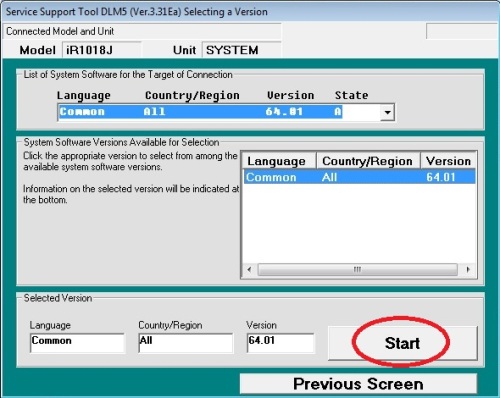To correct the error "download standby" to flash the device.
To do this you need two programs:
- SST (Service Support Tool) : SST
- Firmware : firmwareCanon1018.1022
Install and run the SST.
In the program, click "Register Firmware".
Enter the path to the firmware and click "SEARCH".
Next, select your model, click the "System", then "Register Firmware", and then "OK."
Затем нажмите "CONNECT".
Select the desired device from the list of models.
Select "System" and check on the type of connection "USB".
Then press the "START".
A window of the firmware. Click the "OK" button.
Click the "OK" button.
Click the "System Software Download".
Select the version of the software to download and press "START".
Click "START".
Wait until the data written to the flash memory.
After recording the data, the window.
Click the "OK" button.
After completion of the firmware, reboot the MFP.
If the procedure does not work, then try to flash the first "Boot", then again "System".